First time User Log on to Noah ES 1) Launch Noah 4, at the standard Noah login, choose NoahES EU (Europe) or NoahES US (United States) from the pull-down menu. The login will then switch to the Noah ES login window: 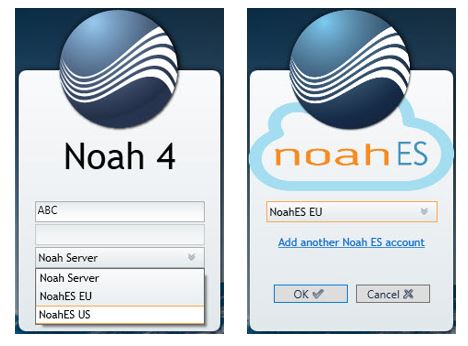 2) Click OK, the log on process will continue in the default browser. 3) For a first-time user, the default OS browser opens showing the Noah ES Login and requests an email address. 4) Enter your email address and click Next: 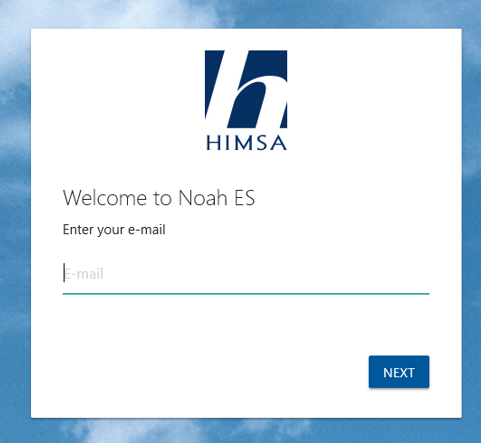 5) Noah ES will search for all accounts which use this email address, if only one account is associated with the email, you will see the password entry screen. 6) Enter password, click LOG IN, the password is verified, and you have access to Noah ES. 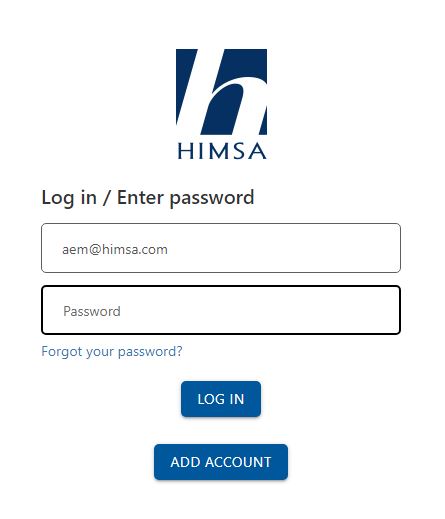 Once you successfully log in to an account and to the Noah ES Client, and are verified by the HIMSA IdP, on future Noah ES logins you will be presented with password request only. If you receive the message ‘Your password is not correct.’ Please review the issue here: Receive 'Your password is incorrect.' logging in to Noah ES |