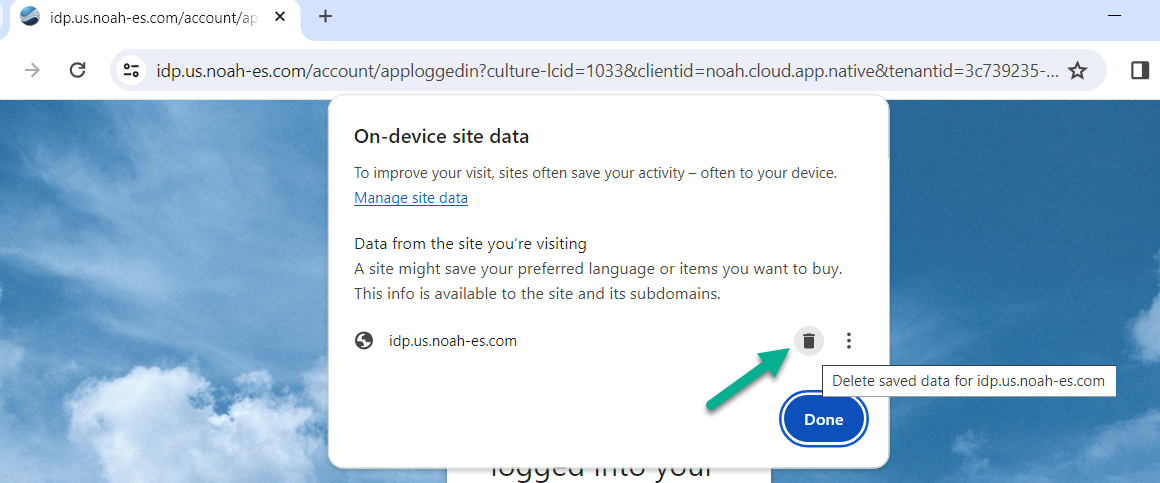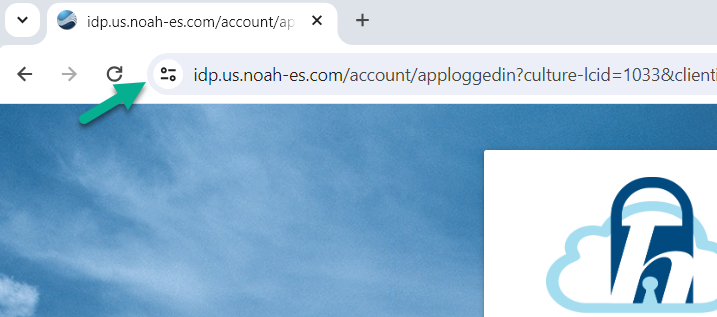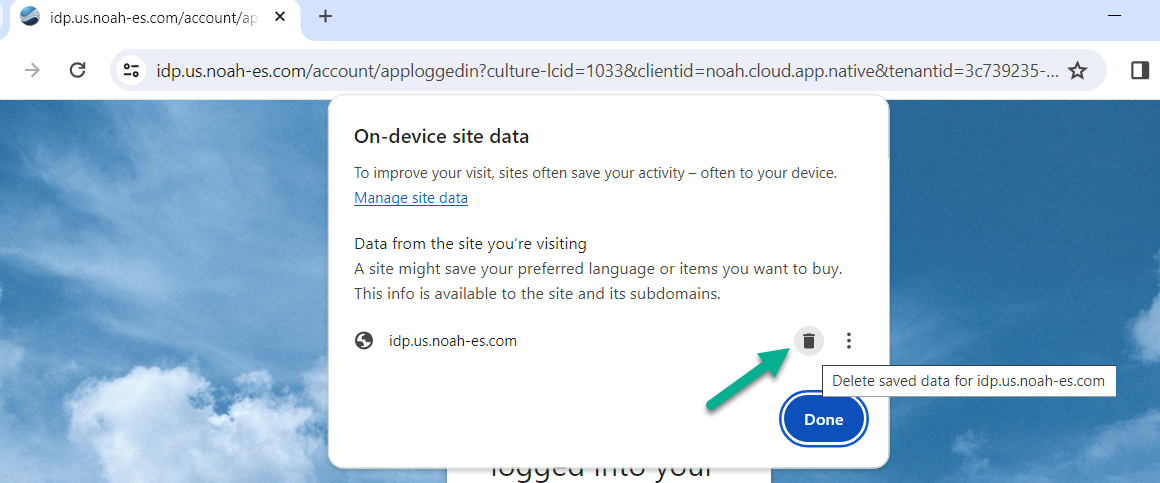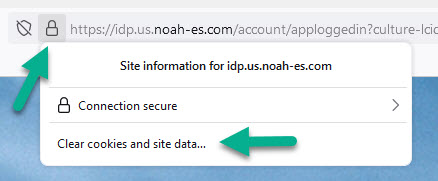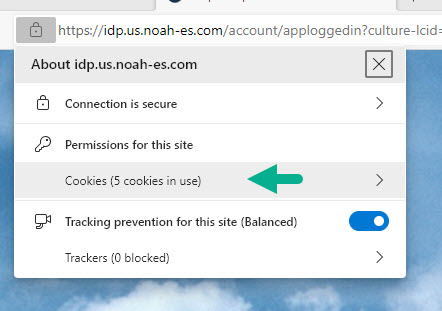When logging into Noah ES after entering email and password, you received Error message ‘sorry there was an error…’
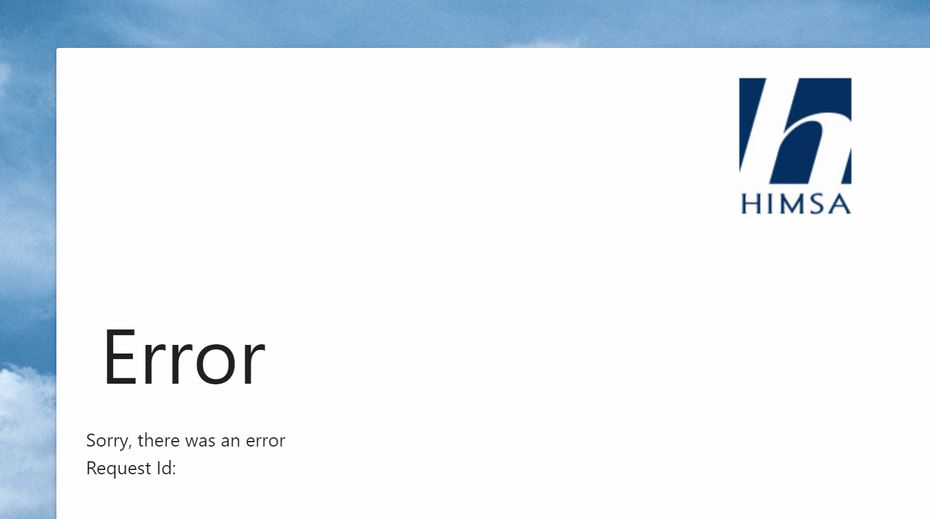
This error is usually often an issue with cookies for the browser you are using and clearing the specific cookie Noah ES cookies should allow access to Noah ES. If you See steps for different browsers below.
You can also try a different default browser, you need to select the new browser as the Default in Settings, Default appsfor example switching from Chrome to Edge.
To select a new browser right click the Windows icon and choose Settings, then search for Default apps. Next, type the browser you want to switch to under ‘Set defaults for applications’. Set new choice as default.
These directions attempt to give you the specific data to clear for Noah ES so you don’t clear ALL cookies and therefore lose the convenience of any stored passwords and other data.
In Google Chrome
Select the View site info:
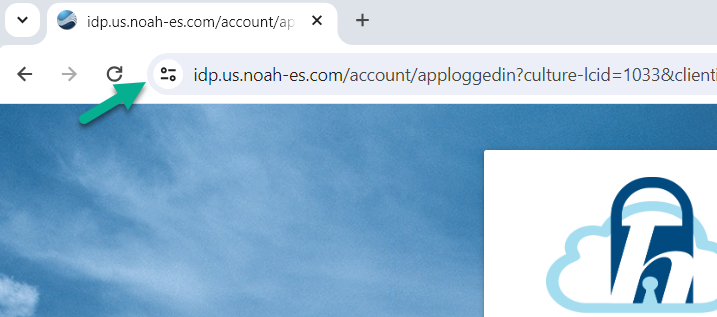
Select Cookies and Site Data
Select Manage on-device site data
Choose the trash icon to delete the noah-es or himsa idp entries