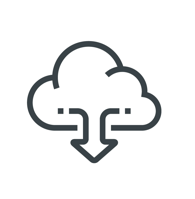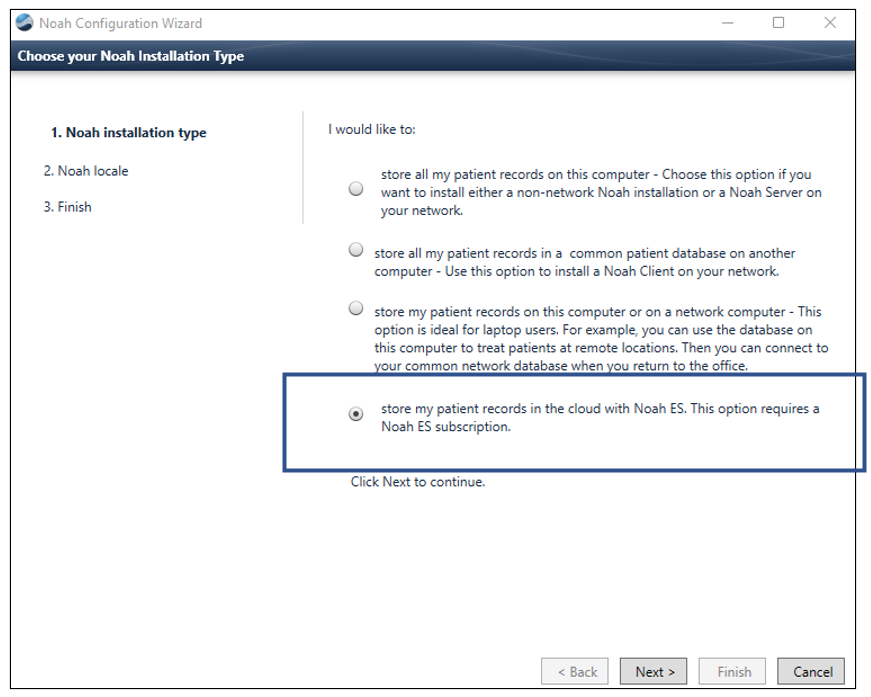| Info |
|---|
First - Review the technical prerequisites before continuing |
| Info |
|---|
Next - Download and install the latest version of the Noah ES Client Software |
Three Easy steps to install Noah 4.14.2:
Open (Run) the file Noah_System_4.14.2.5678.exe to initiate the installation. You can accept all default installation prompts.
At the end of the installation, the Configuration Wizard will appear. Select the last choice “Store my patient records in the cloud with Noah ES….”
Click on the Next button and select your preferred language.
The Noah ES Client software will now start.
Q: I did not see the Configuration Wizard, do I need to be worried?
A: No, If Noah was ever installed the wizard will not be shown and this will not impact your next steps.
| Info |
|---|
Last Step - Start Noah and Login Into Noah |
If you need to sign up for a Noah ES account, please let us know here.
| Insert excerpt | ||||||
|---|---|---|---|---|---|---|
|
| Tip |
|---|
Related Topics |
| Info |
|---|
Learn more about Noah ES in the Support Portal |