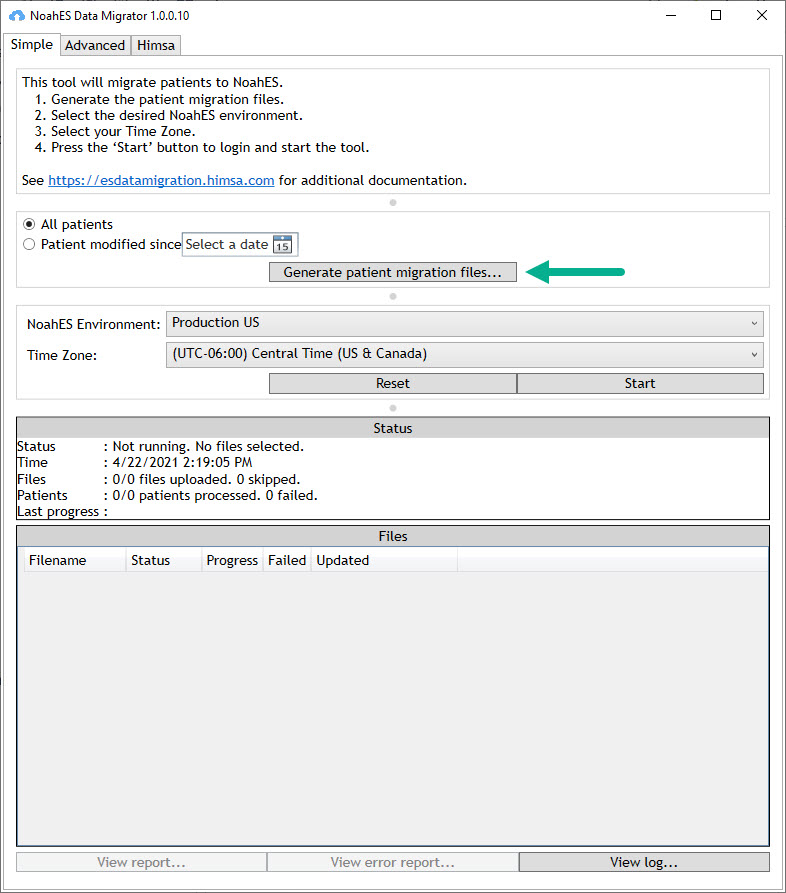Verify the data was moved successfully
In the Noah ES Data Migrator you can see when the migration is complete under Status and under Files.
The number of files uploaded and number of patient records migrated is recorded.
If any records ‘Failed’ or were skipped, it is noted in the Migration Tool. If records are failed or skipped they have not successfully moved to Noah ES and it should be investigated.
Report any problems by selecting the ‘View error report’ and then saving and uploading to the Noah ES Support Portal.
Migrate additional patient records at a later date
If you have done the main migration from a Noah System database but add or update additional records to Noah System before you make the final move to Noah ES, you can use the Data Migrator to search for and migrate ‘Patient modified since’ to select recent records.