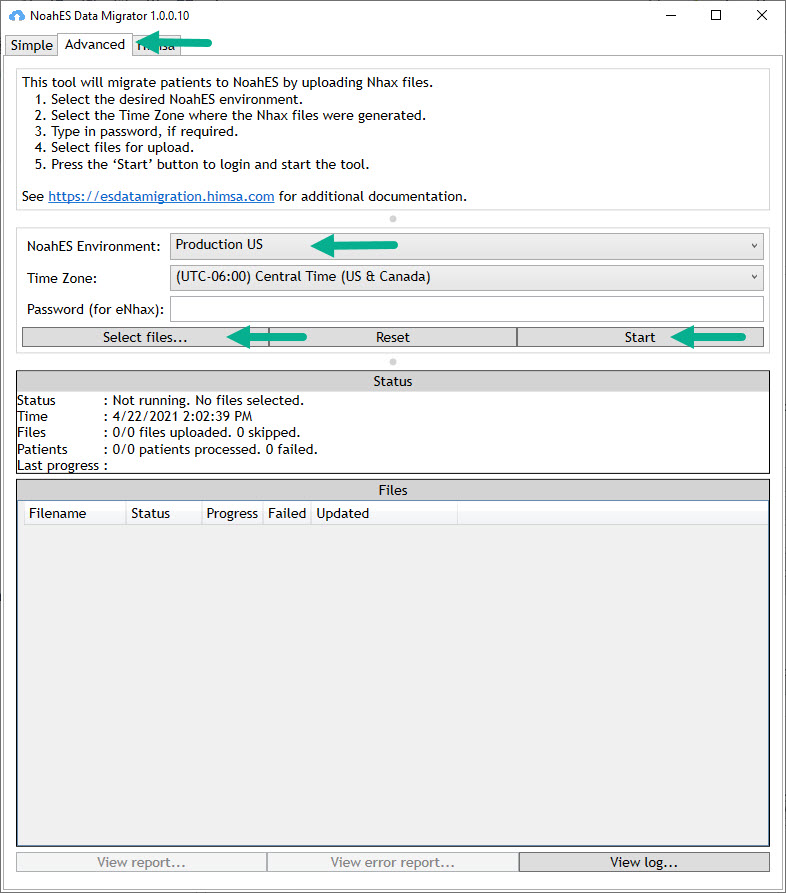Migrate the eNhax files to Noah ES
Download Noah ES Data Migrator
Download the Noah ES Migrator Tool from this page, download found directly above
Unzip the file and run the Migrator tool NoahESDataMigratorGUI.exe
Click the Advanced Tab
Select either Production US or Production EU based on your location
Verify that the Time Zone listed matches the time zone of your location
Enter the password used to encrypt the eNhax export file
Click Select files and browse to your nhax file location, upload file/s for migration
Click Start, you will be prompted to login to your Noah ES account
you will not see Noah ES open, just the message that you have been logged in
once logged in, click back on the Migrator Tool
The upload and migration will begin, progress will be shown under Status in the tool.
The Status will first report Validating as it reviews the data in the enhax
Next the tool reports Uploading – the enhax files are moved to the Noah cloud
Status is Uploaded – once all enhax files have been moved
Next the migration tool moves to Processing, depending on the size of the database and number of files this step may take some time:
When finished tool will report Completed
Once complete you will see message that you can now close the program.
Verify the data was moved successfully
In the Noah ES Data Migrator you can see when the migration is complete under Status and under Files.
The number of files uploaded and number of patient records migrated is recorded.
If any records ‘Failed’ or were skipped, it is noted in the Migration Tool. If records are failed or skipped they have not successfully moved to Noah ES and it should be investigated.
Report any problems by selecting the ‘View error report’ and then saving and uploading to the Noah ES Support Portal.
Submit an issue or Question - Noah ES online Help Desk